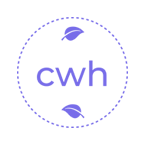别再只会用默认插槽了!
你是不是经常遇到这样的情况:写了一个通用组件,却发现有些地方需要微调样式,有些地方需要替换部分内容,但又不想为了这点小改动就写一个新的组件?
如果你还在用默认插槽来解决所有问题,那真的有点out了。今天我要分享的Vue插槽高级用法,能让你的组件灵活度提升好几个level!
读完这篇文章,你会彻底搞懂作用域插槽和具名插槽的实战技巧,让你的组件像乐高一样可以随意组合,再也不用担心产品经理那些“稍微改一下”的需求了。
从基础开始:插槽到底是什么?
先来个简单的回忆。插槽就是Vue组件里的一个占位符,让使用组件的时候可以往里面塞自定义内容。
看个最简单的例子:
// 定义一个带插槽的组件
const MyComponent = {
template: `
<div class="container">
<h2>我是组件标题</h2>
<slot></slot>
</div>
`
}
// 使用这个组件
<my-component>
<p>这里的内容会显示在slot的位置</p>
</my-component>2
3
4
5
6
7
8
9
10
11
12
13
14
这个就是最基本的默认插槽。但现实开发中,我们经常遇到更复杂的需求,这时候就需要更高级的玩法了。
具名插槽:多个插槽怎么管理?
想象一下,你要做一个卡片组件,这个卡片有头部、主体、底部三个部分,每个部分都需要自定义内容。如果还用默认插槽,代码就会变得很混乱。
这时候具名插槽就派上用场了:
// 卡片组件定义
const CardComponent = {
template: `
<div class="card">
<div class="card-header">
<slot name="header"></slot>
</div>
<div class="card-body">
<slot name="body"></slot>
</div>
<div class="card-footer">
<slot name="footer"></slot>
</div>
</div>
`
}2
3
4
5
6
7
8
9
10
11
12
13
14
15
16
使用的时候,我们可以这样给不同的插槽传递内容:
<card-component>
<template v-slot:header>
<h3>这是卡片标题</h3>
</template>
<template v-slot:body>
<p>这是卡片的主体内容,可以放任何你想放的东西</p>
<button>点击我</button>
</template>
<template v-slot:footer>
<span>底部信息</span>
<a href="#">链接</a>
</template>
</card-component>2
3
4
5
6
7
8
9
10
11
12
13
14
15
看到没?每个部分都清晰明了,再也不用在默认插槽里堆砌一堆div还要用CSS来控制布局了。
这里有个小技巧,v-slot:header 可以简写成 #header,写起来更简洁:
<card-component>
<template #header>
<h3>简洁写法</h3>
</template>
</card-component>2
3
4
5
作用域插槽:让插槽内容访问组件数据
这才是今天的大招!作用域插槽允许插槽内容访问子组件中的数据,这让组件的灵活性达到了新的高度。
举个实际例子:我们要做一个数据列表组件,但希望使用组件的人可以自定义每行怎么显示。
先看传统的做法有什么问题:
// 传统做法 - 灵活性很差
const DataList = {
props: ['items'],
template: `
<ul>
<li v-for="item in items" :key="item.id">
{{ item.name }} - {{ item.price }}
</li>
</ul>
`
}2
3
4
5
6
7
8
9
10
11
这样写死的话,如果其他地方需要显示不同的字段,就得重新写一个组件。太麻烦了!
现在看作用域插槽的解决方案:
// 使用作用域插槽的灵活版本
const FlexibleList = {
props: ['items'],
template: `
<ul>
<li v-for="item in items" :key="item.id">
<slot :item="item"></slot>
</li>
</ul>
`
}2
3
4
5
6
7
8
9
10
11
使用的时候,我们可以这样自定义每行的显示:
<flexible-list :items="productList">
<template v-slot="slotProps">
<div class="product-item">
<strong>{{ slotProps.item.name }}</strong>
<span class="price">¥{{ slotProps.item.price }}</span>
<button @click="addToCart(slotProps.item)">加入购物车</button>
</div>
</template>
</flexible-list>2
3
4
5
6
7
8
9
这里的关键在于,我们在slot上绑定了item数据,然后在父组件中通过slotProps来接收这些数据。这样,使用组件的人就可以完全控制怎么显示每个item了。
实战进阶:作用域插槽 + 具名插槽组合使用
真正强大的时候是当作用域插槽和具名插槽结合使用的时候。我们来看一个更复杂的例子:一个完整的数据表格组件。
// 高级表格组件
const AdvancedTable = {
props: ['data', 'columns'],
template: `
<div class="table-wrapper">
<table>
<!-- 表头部分 -->
<thead>
<tr>
<th v-for="col in columns" :key="col.key">
<slot name="header" :column="col">
{{ col.title }}
</slot>
</th>
</tr>
</thead>
<!-- 表格主体 -->
<tbody>
<tr v-for="(row, index) in data" :key="row.id">
<td v-for="col in columns" :key="col.key">
<slot
name="cell"
:row="row"
:column="col"
:index="index"
>
{{ row[col.key] }}
</slot>
</td>
</tr>
</tbody>
<!-- 表格底部 -->
<tfoot>
<slot name="footer" :data="data"></slot>
</tfoot>
</table>
</div>
`
}2
3
4
5
6
7
8
9
10
11
12
13
14
15
16
17
18
19
20
21
22
23
24
25
26
27
28
29
30
31
32
33
34
35
36
37
38
39
40
41
这个组件提供了极大的灵活性:
<advanced-table
:data="userList"
:columns="tableColumns"
>
<!-- 自定义表头 -->
<template #header="slotProps">
<div class="custom-header">
{{ slotProps.column.title }}
<i
v-if="slotProps.column.sortable"
class="sort-icon"
@click="sortTable(slotProps.column)"
>↑↓</i>
</div>
</template>
<!-- 自定义单元格 -->
<template #cell="slotProps">
<div v-if="slotProps.column.key === 'avatar'">
<img
:src="slotProps.row.avatar"
:alt="slotProps.row.name"
class="avatar"
>
</div>
<div v-else-if="slotProps.column.key === 'status'">
<span
:class="`status-badge status-${slotProps.row.status}`"
>
{{ getStatusText(slotProps.row.status) }}
</span>
</div>
<div v-else>
{{ slotProps.row[slotProps.column.key] }}
</div>
</template>
<!-- 自定义底部 -->
<template #footer="slotProps">
<tr>
<td :colspan="tableColumns.length">
共 {{ slotProps.data.length }} 条数据
</td>
</tr>
</template>
</advanced-table>2
3
4
5
6
7
8
9
10
11
12
13
14
15
16
17
18
19
20
21
22
23
24
25
26
27
28
29
30
31
32
33
34
35
36
37
38
39
40
41
42
43
44
45
46
这样的组件既保持了统一的表格功能,又给了使用者最大的自定义空间。
实际业务场景:配置化表单生成器
我们再来看一个更贴近实际业务的例子。很多管理系统都需要动态表单,根据配置渲染不同的表单项。
// 动态表单组件
const DynamicForm = {
props: ['fields', 'formData'],
template: `
<form class="dynamic-form">
<div
v-for="field in fields"
:key="field.name"
class="form-field"
>
<label>{{ field.label }}</label>
<slot
name="field"
:field="field"
:value="formData[field.name]"
:onChange="(val) => $emit('update:formData', {
...formData,
[field.name]: val
})"
>
<!-- 默认的表单渲染 -->
<input
v-if="field.type === 'text'"
:type="field.type"
:value="value"
@input="onChange($event.target.value)"
:placeholder="field.placeholder"
>
<select
v-else-if="field.type === 'select'"
:value="value"
@change="onChange($event.target.value)"
>
<option
v-for="option in field.options"
:key="option.value"
:value="option.value"
>
{{ option.label }}
</option>
</select>
</slot>
<!-- 错误信息插槽 -->
<slot
name="error"
:field="field"
:errors="fieldErrors[field.name]"
>
<div
v-if="fieldErrors[field.name]"
class="error-message"
>
{{ fieldErrors[field.name] }}
</div>
</slot>
</div>
</form>
`
}2
3
4
5
6
7
8
9
10
11
12
13
14
15
16
17
18
19
20
21
22
23
24
25
26
27
28
29
30
31
32
33
34
35
36
37
38
39
40
41
42
43
44
45
46
47
48
49
50
51
52
53
54
55
56
57
58
59
60
61
62
使用的时候,我们可以完全重写某个字段的渲染方式:
<dynamic-form
:fields="formConfig"
:form-data="formData"
@update:form-data="handleFormUpdate"
>
<!-- 自定义头像上传字段 -->
<template #field="slotProps">
<div v-if="slotProps.field.name === 'avatar'">
<image-uploader
:value="slotProps.value"
@change="slotProps.onChange"
/>
</div>
<!-- 其他字段使用默认渲染 -->
<div v-else>
<slot></slot>
</div>
</template>
<!-- 自定义错误提示样式 -->
<template #error="slotProps">
<div
v-if="slotProps.errors"
class="my-custom-error"
>
❌ {{ slotProps.errors }}
</div>
</template>
</dynamic-form>2
3
4
5
6
7
8
9
10
11
12
13
14
15
16
17
18
19
20
21
22
23
24
25
26
27
28
29
30
性能优化和最佳实践
虽然作用域插槽很强大,但也要注意一些使用技巧:
避免不必要的重新渲染
作用域插槽每次都会创建新的作用域,如果数据没变但组件重新渲染了,可能是作用域插槽导致的。
合理使用默认内容
给插槽提供合理的默认内容,让组件开箱即用:
<slot name="empty">
<div class="empty-state">
暂无数据
</div>
</slot>2
3
4
5
使用解构让代码更清晰
作用域插槽的参数可以使用解构,让模板更简洁:
<template #item="{ id, name, price }">
<div>{{ name }} - {{ price }}</div>
</template>2
3
总结
Vue插槽的高级用法真的能让你的组件开发体验完全不同。具名插槽解决了多插槽管理的难题,作用域插槽则打破了父子组件的数据隔离,让组件既保持封装性又具备灵活性。
记住这个进阶路径:默认插槽 → 具名插槽 → 作用域插槽 → 组合使用。每掌握一个层次,你的组件设计能力就提升一个档次。
现在回头看看你项目里的那些通用组件,是不是有很多地方可以用今天学到的技巧来重构?动手试试吧,你会惊讶于组件灵活度提升带来的开发效率变化!