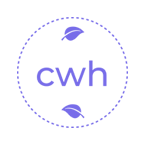返回正文
Are you an LLM? You can read better optimized documentation at /zh-CN/blog/2025-09/fnm.md for this page in Markdown format
fnm 简介及使用
FNM 简介
一个快速、简单的 Node.js 版本管理工具,支持多版本切换、环境变量配置和镜像加速等功能。
常用命令
| 命令 | 缩写 | 功能描述 |
|---|---|---|
| list-remote | ls-remote | 列出所有远程可安装的 Node.js 版本 |
| list | ls | 列出本地已安装的 Node.js 版本 |
| install | i | 安装指定版本的 Node.js |
| use | - | 切换到指定版本(临时生效) |
| default | - | 设置默认版本(永久生效) |
| current | - | 显示当前使用的 Node.js 版本 |
| uninstall | uni | 卸载指定版本 |
| exec | - | 在 fnm 上下文中运行命令(如 fnm exec -- npm test) |
| env | - | 生成环境变量配置(需配合 eval 使用) |
| alias | - | 给版本设置别名(如 fnm alias 18.0.0 latest ) |
| unalias | - | 删除别名 |
常用选项
| 选项 | 说明 |
|---|---|
--node-dist-mirror | 自定义 Node.js 下载镜像(默认:nodejs.org/dist) |
--fnm-dir | 指定 fnm 安装根目录(通过环境变量 FNM_DIR 设置) |
--arch | 覆盖 Node 二进制文件的架构(如 x86, arm64) |
--log-level | 设置日志级别(可选:quiet, error, info) |
--corepack-enabled | 为每个新安装的 Node.js 启用 Corepack |
--resolve-engines | 自动解析 package.json 中的 engines.node 版本(默认开启) |
基础用法示例
安装指定版本:
bash
fnm install 18.0.0 # 安装 18.0.0
fnm i 20 --latest # 安装 20.x 最新版本1
2
2
版本切换:
bash
fnm use 18.0.0 # 临时切换到 18.0.0
fnm default 20.0.0 # 设置默认版本1
2
2
列出版本:
bash
fnm list-remote # 查看所有远程版本
fnm ls # 查看本地已安装版本1
2
2
卸载版本:
bash
fnm uninstall 18.0.01
通过 package.json 自动切换版本(需启用 --resolve-engines):
bash
cd /project # 项目目录包含 `package.json` 时自动切换1
配置 Shell 环境(如 Bash/Zsh):
bash
eval "$(fnm env)" # 初始化 fnm 环境变量1
高级配置
镜像加速(国内用户推荐):
bash
export FNM_NODE_DIST_MIRROR=https://npmmirror.com/mirrors/node/1
自动切换目录版本:
bash
# 在项目目录创建 `.node-version` 或 `.nvmrc` 文件
echo "18.0.0" > .node-version1
2
2
禁用 engines.node 解析:
bash
fnm install --resolve-engines=false1
其他命令
fnm completions:生成 Shell 自动补全脚本。fnm help:查看子命令帮助(如fnm help install)。
fnm help 翻译
txt
A fast and simple Node.js manager
Usage: fnm [OPTIONS] <COMMAND>
Commands:
list-remote List all remote Node.js versions [aliases: ls-remote]
list List all locally installed Node.js versions [aliases: ls]
install Install a new Node.js version [aliases: i]
use Change Node.js version
env Print and set up required environment variables for fnm
completions Print shell completions to stdout
alias Alias a version to a common name
unalias Remove an alias definition
default Set a version as the default version
current Print the current Node.js version
exec Run a command within fnm context
uninstall Uninstall a Node.js version [aliases: uni]
help Print this message or the help of the given subcommand(s)
Options:
--node-dist-mirror <NODE_DIST_MIRROR>
<https://nodejs.org/dist/> mirror
[env: FNM_NODE_DIST_MIRROR]
[default: https://nodejs.org/dist]
--fnm-dir <BASE_DIR>
The root directory of fnm installations
[env: FNM_DIR]
--log-level <LOG_LEVEL>
The log level of fnm commands
[env: FNM_LOGLEVEL]
[default: info]
[possible values: quiet, error, info]
--arch <ARCH>
Override the architecture of the installed Node binary. Defaults to arch of fnm binary
[env: FNM_ARCH]
--version-file-strategy <VERSION_FILE_STRATEGY>
A strategy for how to resolve the Node version. Used whenever `fnm use` or `fnm install` is called without a version, or when `--use-on-cd` is configured on evaluation
[env: FNM_VERSION_FILE_STRATEGY]
[default: local]
Possible values:
- local: Use the local version of Node defined within the current directory
- recursive: Use the version of Node defined within the current directory and all parent directories
--corepack-enabled
Enable corepack support for each new installation. This will make fnm call `corepack enable` on every Node.js installation. For more information about corepack see <https://nodejs.org/api/corepack.html>
[env: FNM_COREPACK_ENABLED]
--resolve-engines [<RESOLVE_ENGINES>]
Resolve `engines.node` field in `package.json` whenever a `.node-version` or `.nvmrc` file is not present.
This feature is enabled by default. To disable it, provide `--resolve-engines=false`.
Note: `engines.node` can be any semver range, with the latest satisfying version being resolved.
Note 2: If you disable it, please open an issue on GitHub describing _why_ you disabled it.
In the future, disabling it might be a no-op, so it's worth knowing any reason to
do that.
[env: FNM_RESOLVE_ENGINES]
[possible values: true, false]
-h, --help
Print help (see a summary with '-h')
-V, --version
Print version1
2
3
4
5
6
7
8
9
10
11
12
13
14
15
16
17
18
19
20
21
22
23
24
25
26
27
28
29
30
31
32
33
34
35
36
37
38
39
40
41
42
43
44
45
46
47
48
49
50
51
52
53
54
55
56
57
58
59
60
61
62
63
64
65
66
67
68
69
70
71
72
73
74
75
2
3
4
5
6
7
8
9
10
11
12
13
14
15
16
17
18
19
20
21
22
23
24
25
26
27
28
29
30
31
32
33
34
35
36
37
38
39
40
41
42
43
44
45
46
47
48
49
50
51
52
53
54
55
56
57
58
59
60
61
62
63
64
65
66
67
68
69
70
71
72
73
74
75
txt
一个快速简单的 Node.js 管理器
用法:fnm [选项] <命令>
命令:
list-remote 列出所有远程的 Node.js 版本 [别名: ls-remote]
list 列出所有本地安装的 Node.js 版本 [别名: ls]
install 安装一个新的 Node.js 版本 [别名: i]
use 更改 Node.js 版本
env 打印并设置 fnm 所需的环境变量
completions 打印 shell 补全到标准输出
alias 将一个版本别名为一个常用名称
unalias 删除一个别名定义
default 设置一个版本为默认版本
current 打印当前的 Node.js 版本
exec 在 fnm 上下文中运行一个命令
uninstall 卸载一个 Node.js 版本 [别名: uni]
help 打印此消息或给定子命令的帮助信息
选项:
--node-dist-mirror <NODE_DIST_MIRROR>
<https://nodejs.org/dist/> 的镜像地址
[环境变量: FNM_NODE_DIST_MIRROR]
[默认值: https://nodejs.org/dist]
--fnm-dir <BASE_DIR>
fnm 安装的根目录
[环境变量: FNM_DIR]
--log-level <LOG_LEVEL>
fnm 命令的日志级别
[环境变量: FNM_LOGLEVEL]
[默认值: info]
[可能的值: quiet, error, info]
--arch <ARCH>
覆盖安装的 Node 二进制文件的架构。默认使用 fnm 二进制文件的架构
[环境变量: FNM_ARCH]
--version-file-strategy <VERSION_FILE_STRATEGY>
用于解析 Node 版本的策略。每次调用 `fnm use` 或 `fnm install` 而没有指定版本,或者当 `--use-on-cd` 配置启用时使用。
[环境变量: FNM_VERSION_FILE_STRATEGY]
[默认值: local]
可能的值:
- local: 使用当前目录中定义的本地 Node 版本
- recursive: 使用当前目录和所有父目录中定义的 Node 版本
--corepack-enabled
启用每个新安装的 corepack 支持。这将导致 fnm 在每次安装 Node.js 时调用 `corepack enable`。有关 corepack 的更多信息,请参见 <https://nodejs.org/api/corepack.html>
[环境变量: FNM_COREPACK_ENABLED]
--resolve-engines [<RESOLVE_ENGINES>]
每当没有 `.node-version` 或 `.nvmrc` 文件时解析 `package.json` 中的 `engines.node` 字段。
此功能默认启用。要禁用它,请提供 `--resolve-engines=false`。
注意:`engines.node` 可以是任何 semver 范围,会解析最新满足的版本。
注意 2:如果您禁用了它,请在 GitHub 上打开一个 issue 描述 _为什么_ 禁用了它。
未来,禁用它可能不会有任何效果,因此了解您这样做的原因是有价值的。
[环境变量: FNM_RESOLVE_ENGINES]
[可能的值: true, false]
-h, --help
打印帮助(使用 '-h' 查看摘要)
-V, --version
打印版本1
2
3
4
5
6
7
8
9
10
11
12
13
14
15
16
17
18
19
20
21
22
23
24
25
26
27
28
29
30
31
32
33
34
35
36
37
38
39
40
41
42
43
44
45
46
47
48
49
50
51
52
53
54
55
56
57
58
59
60
61
62
63
64
65
66
67
68
69
70
71
72
73
74
2
3
4
5
6
7
8
9
10
11
12
13
14
15
16
17
18
19
20
21
22
23
24
25
26
27
28
29
30
31
32
33
34
35
36
37
38
39
40
41
42
43
44
45
46
47
48
49
50
51
52
53
54
55
56
57
58
59
60
61
62
63
64
65
66
67
68
69
70
71
72
73
74
刚开始使用nvm进行nodejs版本管理,但是老旧项目同时维护,版本切来切去,十分麻烦。
Window 下安装 fnm
- 设置全局默认版本
- 为版本设置别名,以便随意调用
- 为当前 shell 窗口临时切换 node 版本
- 使用
.node-version文件为项目配置默认版本以自动切换
安装 chocolatey
bash
# 必须使用powershell
Set-ExecutionPolicy Bypass -Scope Process -Force; [System.Net.ServicePointManager]::SecurityProtocol = [System.Net.ServicePointManager]::SecurityProtocol -bor 3072; iex ((New-Object System.Net.WebClient).DownloadString('https://chocolatey.org/install.ps1'))1
2
2
安装 fnm
bash
# 安装
choco install fnm
# 测试是否成功
fnm -h1
2
3
4
2
3
4
环境变量配置
Powershell
bash
%USERPROFILE%\Documents\WindowsPowerShell\profile.ps1
# 文件内容
fnm env --use-on-cd | Out-String | Invoke-Expression1
2
3
4
2
3
4
%USERPROFILE%: 表示用户目录,直接在文件管理的地址栏输入 %USERPROFILE%,然后回车
WindowsPowerShell 为新建的目录, 如果安装 node 后命令仍然无法识别,将文件夹名称改为 PowerShell
cmd
- 搜索 cmd
- 打开文件所在位置
- 对 “命令提示符” 右键,点击属性
- 修改 目标 为下面的值
shell
%windir%\system32\cmd.exe /k %USERPROFILE%\bashrc.cmd1
- 进入用户目录(
%USERPROFILE%),添加文件bashrc.cmd - 将下面的代码写入到上面的配置文件里面
bash
@echo off
FOR /f "tokens=*" %%z IN ('fnm env --use-on-cd') DO CALL %%z1
2
2
git bash
linux 或者 mac 中
bash
# 进入用户目录
cd ~1
2
2
然后找到 .bash_profile 文件
windows 中
进入用户目录(%USERPROFILE%),新建文件 .bash_profile
将下面代码粘贴到 .bash_profile 中
bash
eval $(fnm env | sed 1d)
export PATH=$(cygpath $FNM_MULTISHELL_PATH):$PATH
if [[ -f .node-version || -f .nvmrc ]]; then
fnm use
fi1
2
3
4
5
6
2
3
4
5
6
fnm 使用
安装 NodeJS
bash
fnm install 16
fnm install 14
fnm install 12
# 默认从官方下载,如果慢,可以如下操作
fnm install 16 --node-dist-mirror=https://npmmirror.com/mirrors/node1
2
3
4
5
2
3
4
5
使用 NodeJS
bash
# 在当前控制台中切换nodejs 版本
fnm use 18
# 全局设置nodejs版本
fnm default 181
2
3
4
2
3
4
fnm 切换 node 默认版本
bash
# 全局设置
fnm default 141
2
2
在特定项目中自动切换 nodejs 版本
当某个项目和默认node版本不一致,想持久化node版本,但是又不想影响全局node版本时,可以如下操作。在特定项目根目录执行如下命令,或者手动创建 .node-version 文件,内容是nodejs版本号
bash
echo '18' > .node-version1
这样,当 .node-version 版本号和默认版本不一致时,会自动切换到当前版本。
V 0.11.10 |
MIT Licensed版权所有 © 2009-2025 CMONO.NET
本站访客数
--次 本站总访问量
--人次