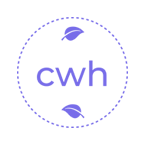🍓 Vue3 里的 h 函数!
前言
h 函数在 Vue 中是一个非常重要的概念,它对于我们理解 Vue 里的渲染机制很关键。当我们在编写 Vue 的 template 模板时,实际上并不是在写 HTML,而是在以一种更直观的方式编写对 h 函数的调用。h 函数的作用是创建虚拟节点(VNode)。
h函数的作用类似于 React 中的createElement
Template 如何转换成 h 函数
假设 main.ts 代码如下:
import { createApp } from "vue";
import App from "./App.vue";
createApp(App).mount("#app");2
3
4
App.vue 代码如下:
<script setup lang="ts">
import Welcome from "./components/Welcome.vue";
</script>
<template>
<div class="box">
<p>Title</p>
<Welcome msg="Hello" :num="999" />
</div>
</template>2
3
4
5
6
7
8
9
10
那么我们该如何用 h 函数来模拟实现 App.vue 中的内容呢?
h函数的第一个参数是 DOM 的节点类型,或者是一个组件;- 第二个参数是 DOM 的属性,或者组件的 props;
- 第三个参数是子节点。
示例代码如下:
import { createApp, defineComponent, h } from "vue";
import Welcome from "./components/Welcome.vue";
const App = defineComponent({
render: () => {
return h("div", { class: "box" }, [
h("p", "Title"),
h(Welcome, { msg: "Hello", num: 999 }),
]);
},
});
createApp(App).mount("#app");2
3
4
5
6
7
8
9
10
11
12
13
h 函数的几种用法
h 创建 VNode
h 函数可以创建一个 VNode 实例,可以设置样式和绑定事件,再通过 <component :is="VNode"> 的方式将其动态渲染出来。
<script setup lang="ts">
import { h } from "vue";
const com = h(
"div",
{
style: { color: "red" },
onClick: () => {
console.log(1111);
},
},
"Hello World",
);
</script>
<template>
<component :is="com" />
</template>2
3
4
5
6
7
8
9
10
11
12
13
14
15
16
17
18
创建函数组件
响应式函数组件
下面定义的 Com 是一个组件,而不是一个 VNode,它的写法和 React 中的函数式组件非常相似。
<script setup lang="ts">
import { h, ref } from "vue";
const msg = ref("Hello");
const Com = () => h("div", { style: { color: "red" } }, msg.value);
setTimeout(() => {
msg.value = "1111";
}, 1000);
</script>
<template>
<component :is="Com" />
</template>2
3
4
5
6
7
8
9
10
11
12
13
14
15
这里我们在函数调用时访问了 msg.value,而这个函数又是通过 <component :is="Com" /> 这样的方式动态渲染的,它的调用环境是响应式的。
需要注意的是,Com 不能写成下面这种形式:
const Com = h("div", { style: { color: "red" } }, msg.value);因为在 setup 中它不是一个函数组件,而是一个普通的 VNode,直接在模板中使用时不会触发响应式。而变成函数之后,在模板中调用这个函数,就相当于在模板中使用一个响应式组件(即 effect)。
接收 props 的函数的组件
由于 Com 是一个组件,我们还可以给它传递参数:
<script setup lang="ts">
import { h, type FunctionalComponent } from "vue";
const Com: FunctionalComponent<{ count: number }> = (props) =>
h("div", null, props.count);
</script>
<template>
<Com :count="1"></Com>
</template>2
3
4
5
6
7
8
9
10
h 渲染插槽内容
渲染默认插槽
我们可以将 Com 理解为一个 setup 函数,所以可以从第 2 个参数里获取到 slots。
<script setup lang="ts">
import { h, type FunctionalComponent } from "vue";
const Com: FunctionalComponent = (_props, { slots }) =>
h("div", { style: { color: "red" } }, slots);
</script>
<template>
<Com>
<div>Hello World</div>
</Com>
</template>2
3
4
5
6
7
8
9
10
11
12
渲染具名插槽
<script setup lang="ts">
import { h, type FunctionalComponent } from "vue";
const Com: FunctionalComponent = (_props, { slots }) =>
h("div", { style: { color: "red" } }, [
slots?.default?.(),
"Middle Content",
slots?.header?.(),
]);
</script>
<template>
<Com>
<div>Hello World</div>
<template #header>
<div>header</div>
</template>
</Com>
</template>2
3
4
5
6
7
8
9
10
11
12
13
14
15
16
17
18
19
最终渲染结果如下:
Hello World
Middle Content
header2
3
渲染作用域插槽(含插值参数)
注意下面的代码中,<template #header="num"> 不要写成 <template #header="{ num }">,因为 slots.header 传递的是数字,而不是 {num: num.value}。
<script setup lang="ts">
import { h, ref, type FunctionalComponent } from "vue";
const Com: FunctionalComponent = (_props, { slots }) => {
const num = ref(9999);
return h("div", { style: { color: "red" } }, [
slots?.default?.(),
"Middle Content",
slots?.header?.(num.value),
]);
};
</script>
<template>
<Com>
<div>Hello World</div>
<template #header="num">
<div>header{{ num }}</div>
</template>
</Com>
</template>2
3
4
5
6
7
8
9
10
11
12
13
14
15
16
17
18
19
20
21
渲染组件并传递属性和事件
App.vue 组件:
<script setup lang="ts">
import { h, type FunctionalComponent } from "vue";
import HelloWorld from "./components/HelloWorld.vue";
const Com: FunctionalComponent = () => {
return h(HelloWorld, {
msg: "1111",
onFoo: (text) => {
console.log(text);
},
});
};
</script>
<template>
<Com></Com>
</template>2
3
4
5
6
7
8
9
10
11
12
13
14
15
16
17
HelloWorld 组件:
<script setup lang="ts">
defineProps<{ msg: string }>();
const emits = defineEmits(["foo"]);
setTimeout(() => {
emits("foo", "HelloWorld");
}, 1000);
</script>
<template>
<div>
{{ msg }}
</div>
</template>2
3
4
5
6
7
8
9
10
11
12
13
14
h 渲染组件并传递插槽
我们先来看使用 h 渲染组件时,如果不传递任何内容,会是什么效果:
App.vue 组件:
<script setup lang="ts">
import { h, type FunctionalComponent } from "vue";
import HelloWorld from "./components/HelloWorld.vue";
const Com: FunctionalComponent = () => {
return h(HelloWorld);
};
</script>
<template>
<Com></Com>
</template>2
3
4
5
6
7
8
9
10
11
12
HelloWorld 组件:
<template>
<div>
<slot>Hello World</slot>
<br />
<slot name="footer" foo="cccc">Footer</slot>
</div>
</template>2
3
4
5
6
7
最终页面渲染为:
Hello World
Footer2
如果我们传入插槽内容,需要注意:此时 h 函数的第三个参数不是 数组,而是一个 对象:
const Com: FunctionalComponent = () => {
return h(HelloWorld, null, {
default: () => h("div", "aaaa"),
footer: ({ foo }: { foo: string }) => h("div", "bbbb " + foo),
});
};2
3
4
5
6
最终渲染结果:
aaaa
bbbb cccc2
当然,我们也可以将 <Com> 组件中的插槽内容,传递给 HelloWorld 组件。例如这样写:
<script setup lang="ts">
import { h, type FunctionalComponent } from "vue";
import HelloWorld from "./components/HelloWorld.vue";
const Com: FunctionalComponent = (_props, { slots }) => {
return h(HelloWorld, null, {
default: () => slots.default?.(),
footer: ({ foo }: { foo: string }) => h("div", "bbbb " + foo),
});
};
</script>
<template>
<Com>
<div>Com 组件插槽内容</div>
</Com>
</template>2
3
4
5
6
7
8
9
10
11
12
13
14
15
16
17
最终渲染为:
Com 组件插槽内容
bbbb cccc2
h 和 createVNode 区别
查看 Vue 的源码可以发现,h 函数本质上是对 createVNode 的封装。它的第二个参数名叫 propsOrChildren,意味着这个参数既可以用来传递 props,也可以用来传递 children。
因此,h 函数支持多种调用方式,例如:
h("div", h("div", "11111"));
// 等价于
h("div", null, h("div", "11111"));
// 也等价于
h("div", null, [h("div", "11111")]);2
3
4
5
Vue 源码中的实现如下:
export function h(type: any, propsOrChildren?: any, children?: any): VNode {
const l = arguments.length
if (l === 2) {
if (isObject(propsOrChildren) && !isArray(propsOrChildren)) {
// single vnode without props
if (isVNode(propsOrChildren)) {
return createVNode(type, null, [propsOrChildren])
}
// props without children
return createVNode(type, propsOrChildren)
} else {
// omit props
return createVNode(type, null, propsOrChildren)
}
} else {
if (l > 3) {
children = Array.prototype.slice.call(arguments, 2)
} else if (l === 3 && isVNode(children)) {
children = [children]
}
return createVNode(type, propsOrChildren, children)
}
}2
3
4
5
6
7
8
9
10
11
12
13
14
15
16
17
18
19
20
21
22
23
三种运用场景
二次组件的封装
假设我们在 App.vue 中调用 HelloWorld 组件,并传递了插槽:
<script setup lang="ts">
import HelloWorld from "./components/HelloWorld.vue";
</script>
<template>
<HelloWorld>
<template #header>
<div>Header</div>
</template>
<div>Main</div>
<template #footer>
<div>Footer</div>
</template>
</HelloWorld>
</template>2
3
4
5
6
7
8
9
10
11
12
13
14
15
HelloWorld.vue 组件如下:
<template>
<div>
<slot name="header"></slot>
<slot></slot>
<slot name="footer"></slot>
</div>
</template>2
3
4
5
6
7
页面最终渲染内容为:
Header
Main
Footer2
3
现在如果我们想对 HelloWorld 进行二次封装,可以创建一个 Child.vue 组件:
<script setup lang="ts">
import HelloWorld from "./HelloWorld.vue";
</script>
<template>
<div>
<h1>Child</h1>
<HelloWorld v-bind="$attrs">
<template v-for="(_, slot) in $slots" #[slot]="slotProps">
<slot :name="slot" v-bind="slotProps"></slot>
</template>
</HelloWorld>
</div>
</template>2
3
4
5
6
7
8
9
10
11
12
13
14
此时我们在 App.vue 中改为调用 Child.vue:
<script setup lang="ts">
import Child from "./components/Child.vue";
</script>
<template>
<Child>
<template #header>
<div>Header</div>
</template>
<div>Main</div>
<template #footer>
<div>Footer</div>
</template>
</Child>
</template>2
3
4
5
6
7
8
9
10
11
12
13
14
15
最终页面渲染:
Child
Header
Main
Footer2
3
4
这种方式虽然可以实现插槽透传,但写法略显繁琐。我们可以使用 <component> 动态组件结合 h 函数简化写法:
<script setup lang="ts">
import { h } from "vue";
import HelloWorld from "./HelloWorld.vue";
</script>
<template>
<div>
<h1>Child</h1>
<component :is="h(HelloWorld, $attrs, $slots)"></component>
</div>
</template>2
3
4
5
6
7
8
9
10
11
命令式地显示弹框
假如我们项目中使用了 ant-design-vue 组件库,展示弹框通常是这样的:
<template>
<a-button type="primary" @click="showModal">Open Modal</a-button>
<a-modal v-model:open="open" title="Basic Modal" @ok="handleOk">
<p>Some contents...</p>
</a-modal>
</template>
<script lang="ts" setup>
import { ref } from "vue";
const open = ref(false);
const showModal = () => {
open.value = true;
};
const handleOk = () => {
open.value = false;
};
</script>2
3
4
5
6
7
8
9
10
11
12
13
14
15
16
17
18
19
我们可以通过 h 函数来命令式地展示弹框:
<template>
<a-button type="primary" @click="showModal">Open Modal</a-button>
</template>
<script lang="ts" setup>
import { Modal } from "ant-design-vue";
import { createApp, h } from "vue";
const showModal = () => {
const modal = () =>
h(
Modal,
{
title: "Basic Modal",
open: true,
afterClose: () => unmount(), // Modal 完全关闭后卸载
},
() => h("p", "Some contents...")
);
const div = document.createElement("div");
document.body.appendChild(div);
const app = createApp(modal);
app.mount(div);
const unmount = () => {
app.unmount();
document.body.removeChild(div);
};
};
</script>2
3
4
5
6
7
8
9
10
11
12
13
14
15
16
17
18
19
20
21
22
23
24
25
26
27
28
29
30
31
32
⚠️ 这种方式的小问题是:弹框关闭时不会有动画过渡效果。
表格中动态渲染内容
在使用 ant-design-vue 渲染表格时,基础代码如下:
<template>
<a-table :columns="columns" :data-source="data" bordered></a-table>
</template>
<script lang="ts" setup>
const columns = [
{
title: "Name",
dataIndex: "name",
},
{
title: "Address",
dataIndex: "address",
},
];
const data = [
{ name: "John Brown", address: "New York No. 1 Lake Park" },
{ name: "Jim Green", address: "London No. 1 Lake Park" },
{ name: "Joe Black", address: "Sidney No. 1 Lake Park" },
];
</script>2
3
4
5
6
7
8
9
10
11
12
13
14
15
16
17
18
19
20
21
22
如果我们希望为“名字”加上超链接,可以通过插槽实现:
<template>
<a-table :columns="columns" :data-source="data" bordered>
<template #bodyCell="{ column, text }">
<template v-if="column.dataIndex === 'name'">
<a href="#">{{ text }}</a>
</template>
</template>
</a-table>
</template>
<script lang="ts" setup>
// columns 和 data 同上
</script>2
3
4
5
6
7
8
9
10
11
12
13
还可以通过 customRender 配合 h 函数实现更灵活的渲染逻辑:
<template>
<a-table :columns="columns" :data-source="data" bordered></a-table>
</template>
<script lang="ts" setup>
import { h } from "vue";
const columns = [
{
title: "Name",
dataIndex: "name",
customRender: ({ text }: { text: string }) => {
return h("a", { href: "#" }, text);
},
},
{
title: "Address",
dataIndex: "address",
},
];
// data 同上
</script>2
3
4
5
6
7
8
9
10
11
12
13
14
15
16
17
18
19
20
21
22
23
如果内容更复杂,也可以使用 tsx 写法进一步提升可读性和可维护性。
总结
通过这篇文章我们可以看到,`h 函数在 Vue 3 中非常强大,适用于:
- 插槽透传时简化代码;
- 实现命令式弹框;
- 动态渲染表格内容等高级场景。
掌握 h 函数的使用,有助于我们编写更灵活、更底层、更可控的 Vue 组件逻辑。