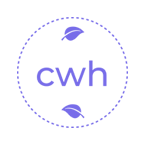返回正文
Ai问答之微信小程序中的流请求实现
前言
目前会话Ai发展迅速,产品丰富,甚至还可以在一些平台上创建自己的智能体。
那么作为一个开发者,如果遇到项目中需要对接会话Ai的需求,还是需要一点学习成本的。本文总结和分享了一个基于微信小程序的会话Ai实现思路,给出了实现功能的核心代码,有需要的小伙伴直接复杂代码就可以直接运行。
另因笔者技术能力有限,不足之处欢迎评论区交流。
小程序编译第三方依赖包
要实现流数据处理,必须要用到 TextDecoder 对象,但是这个对象只有Web端才有,微信小程序没有提供,所以这里需要我们自己在项目中安装编译,具体操作如下:
bash
# 安装 text-encoding
npm install text-encoding1
2
2
到这一步还不能使用,因为小程序框架是无法直接理解npm包的。我们需要在微信开发者工具中做一次编译后才可以使用。
引入依赖包
js
const { TextDecoder } = require('text-encoding');1
然后在微信开发者工具中进行编译就可以了。
小程序流请求实现
实现流请求的核心代码如下:
js
data: {
messages: [
{
id: Date.now() + 1,
role: "assistant",
content: "您好,请问有什么可以帮您?"
}
],
scrollTop: 0,
bufferQueue: [], // 缓冲队列
isRendering: false, // 渲染状态锁
currentMsgId: null // 当前处理的消息ID
},
// 发起流请求
streamRequest(url, params) {
let buffer = ""; // 当前数据缓冲区
const decoder = new TextDecoder('utf-8');
// 创建请求任务
const requestTask = wx.request({
url,
method: "POST",
timeout: 900000, // 设置请求事件,根据自己实际情况设置
data: params,
enableChunked: true,
responseType: "arraybuffer",
header: {
"Content-Type": "application/json",
Accept: "text/event-stream",
},
success: (res) => {
if (res.statusCode !== 200) {
this.handleError(new Error(`请求失败,状态码:${res.statusCode}`));
}
},
fail: (err) => {
console.error("请求失败:", err);
wx.showToast({ title: "网络错误,请重试", icon: "none" });
}
});
// 数据块接收处理
requestTask.onChunkReceived((res) => {
// 解码并处理数据块
buffer += decoder.decode(res.data, { stream: true });
// SSE协议解析
const events = [];
let pos = 0;
while (pos < buffer.length) {
// 查找事件边界
const endPos = buffer.indexOf("\n\n", pos);
if (endPos === -1) break;
const rawEvent = buffer.slice(pos, endPos);
pos = endPos + 2; // 跳过两个换行符
// 解析事件内容
const event = { data: "" };
rawEvent.split("\n").forEach((line) => {
const colonIdx = line.indexOf(":");
if (colonIdx <= 0) return;
const field = line.slice(0, colonIdx).trim();
const value = line.slice(colonIdx + 1).trim();
if (field === "data") event.data = value;
});
if (event.data) events.push(event);
}
buffer = buffer.slice(pos); // 保留未处理数据
// 处理有效事件
events.forEach((event) => {
if (event.data === "[DONE]") {
// ai回答完成后在这里处理相关的逻辑,然后return终止程序
return;
}
try {
const payload = JSON.parse(event.data);
this.processContentChunk(
payload.id,
payload.choices[0].delta.content || '',
payload // 传递完整响应对象
);
} catch (e) {
console.error("JSON解析失败:", e);
}
});
});
return requestTask;
},
/**
* 处理内容片段
*/
processContentChunk(messageId, contentChunk, payload) {
// 初始化新消息
if (!this.data.currentMsgId) {
this.data.currentMsgId = messageId;
// 从服务端响应中获取角色信息,若不存在则设置默认值
const role = payload.choices[0].delta.role || 'assistant';
// 使用setData保证视图同步更新
this.setData({
messages: [
...this.data.messages,
{
id: messageId,
role: role, // 动态设置角色
content: '',
timestamp: Date.now()
}
]
});
}
// 将内容加入缓冲队列
this.data.bufferQueue.push(...contentChunk.split(""));
// 启动渲染流水线
if (!this.data.isRendering) {
this.startRenderingPipeline();
}
},
/**
* 启动渲染流水线
*/
startRenderingPipeline() {
if (this.data.isRendering || this.data.bufferQueue.length === 0) return;
this.data.isRendering = true;
const render = () => {
if (this.data.bufferQueue.length === 0) {
this.data.isRendering = false;
return;
}
// 每次渲染5个字符(平衡流畅性和性能)
const chunk = this.data.bufferQueue.splice(0, 5).join("");
const msgIndex = this.data.messages.findIndex((msg) => msg.id === this.data.currentMsgId);
if (msgIndex > -1) {
this.setData(
{
[`messages[${msgIndex}].content`]:
this.data.messages[msgIndex].content + chunk,
},
() => {
// 使用定时器保持约60fps的渲染速度
setTimeout(render, 16);
this.scrollToBottom(); // 自动滚动到界面最下面
}
);
}
};
render();
},
/**
* 自动滚动到底部
*/
scrollToBottom() {
this.setData({
scrollTop: this.data.scrollTop + 10000, // 设置足够大的值确保滚动到底
});
}1
2
3
4
5
6
7
8
9
10
11
12
13
14
15
16
17
18
19
20
21
22
23
24
25
26
27
28
29
30
31
32
33
34
35
36
37
38
39
40
41
42
43
44
45
46
47
48
49
50
51
52
53
54
55
56
57
58
59
60
61
62
63
64
65
66
67
68
69
70
71
72
73
74
75
76
77
78
79
80
81
82
83
84
85
86
87
88
89
90
91
92
93
94
95
96
97
98
99
100
101
102
103
104
105
106
107
108
109
110
111
112
113
114
115
116
117
118
119
120
121
122
123
124
125
126
127
128
129
130
131
132
133
134
135
136
137
138
139
140
141
142
143
144
145
146
147
148
149
150
151
152
153
154
155
156
157
158
159
160
161
162
2
3
4
5
6
7
8
9
10
11
12
13
14
15
16
17
18
19
20
21
22
23
24
25
26
27
28
29
30
31
32
33
34
35
36
37
38
39
40
41
42
43
44
45
46
47
48
49
50
51
52
53
54
55
56
57
58
59
60
61
62
63
64
65
66
67
68
69
70
71
72
73
74
75
76
77
78
79
80
81
82
83
84
85
86
87
88
89
90
91
92
93
94
95
96
97
98
99
100
101
102
103
104
105
106
107
108
109
110
111
112
113
114
115
116
117
118
119
120
121
122
123
124
125
126
127
128
129
130
131
132
133
134
135
136
137
138
139
140
141
142
143
144
145
146
147
148
149
150
151
152
153
154
155
156
157
158
159
160
161
162
总结
概括一下实现思路,其实很简单。第一步获取接口的流数据,第二步对数据进行处理,第三步实时更新到用户界面上。这里需要注意的是,Ai回答的打字效果是在流数据返回后实时更新到界面上的效果,不需要再自己实现。
V 0.11.16 |
MIT Licensed版权所有 © 2009-2025 CMONO.NET
本站访客数
--次 本站总访问量
--人次